Get a more detailed view into the Conversation Sentiment and Health Indicators specific to the messages in your digital communities groups.
1. Navigate to Spotlight and select Groups in the sub-navigation
2. A list of All Groups will display
Hint: you can search and sort to narrow down to your desired group

Want more detailed information related to that group?
3. Click the group row


Looking for Top Trending Themes in a Public group to surface popular themes within your platform?
4. View the Top Keywords for the last 7, 28 and 90 days in the selected Public Group.

This feature surfaces both the most frequently used words within your public groups, as well as words with the greatest weight. To better understand the difference between Trending Themes, and Themes from Weighted Model, please see the Spotlight Trending Themes article on our support site. Additionally you'll see that a Sentiment and Health score are applied to each word. (note: the word must have at least 10 mentions to be scored)
Pin Favorite Groups:
1. Navigate to Spotlight and select Groups in the sub-navigation
2. Pinned Groups will be the default tab (Hint: A user must pin groups before any will display in the pinned groups list. To pin groups, select the outlined pin, to the far right, for the desired group.)

3. Once selected, the pin will display solid
4. Navigate back to the Pinned Groups tab and you will see a condensed list of your groups

Hint: Pinned Groups are per Aware environment, not per user. Therefore, all Aware users will see the same set of Pinned Groups.
Want to unpin a group? Simply, toggle the solid pin from the All Groups or Pinned Groups tab and the change will reflect in your list.
Spotlight Groups - Azure Active Directory (AAD)
Aware provides the ability to gain insights on specified sets of users beyond platform groups by including Azure AD Attribute values. In the first phase of this feature, users can integrate with Azure’s Office location Attribute which is known as physicalDeliveryOfficeName (Office Location). What Aware defines as a “group” are the different values entered from a customer’s Active Directory, field: OfficeLocation. The office tab classifies groups based on Azure Active Directory Attributes. This Indicator may be especially valuable to pinpoint trends in employee behavior within remote or distributed work environments.
- Spotlight Groups Tab = Office (Azure AD Field)
- Group = Value entered in this field (ex: Cincinnati, Tampa, San Francisco)
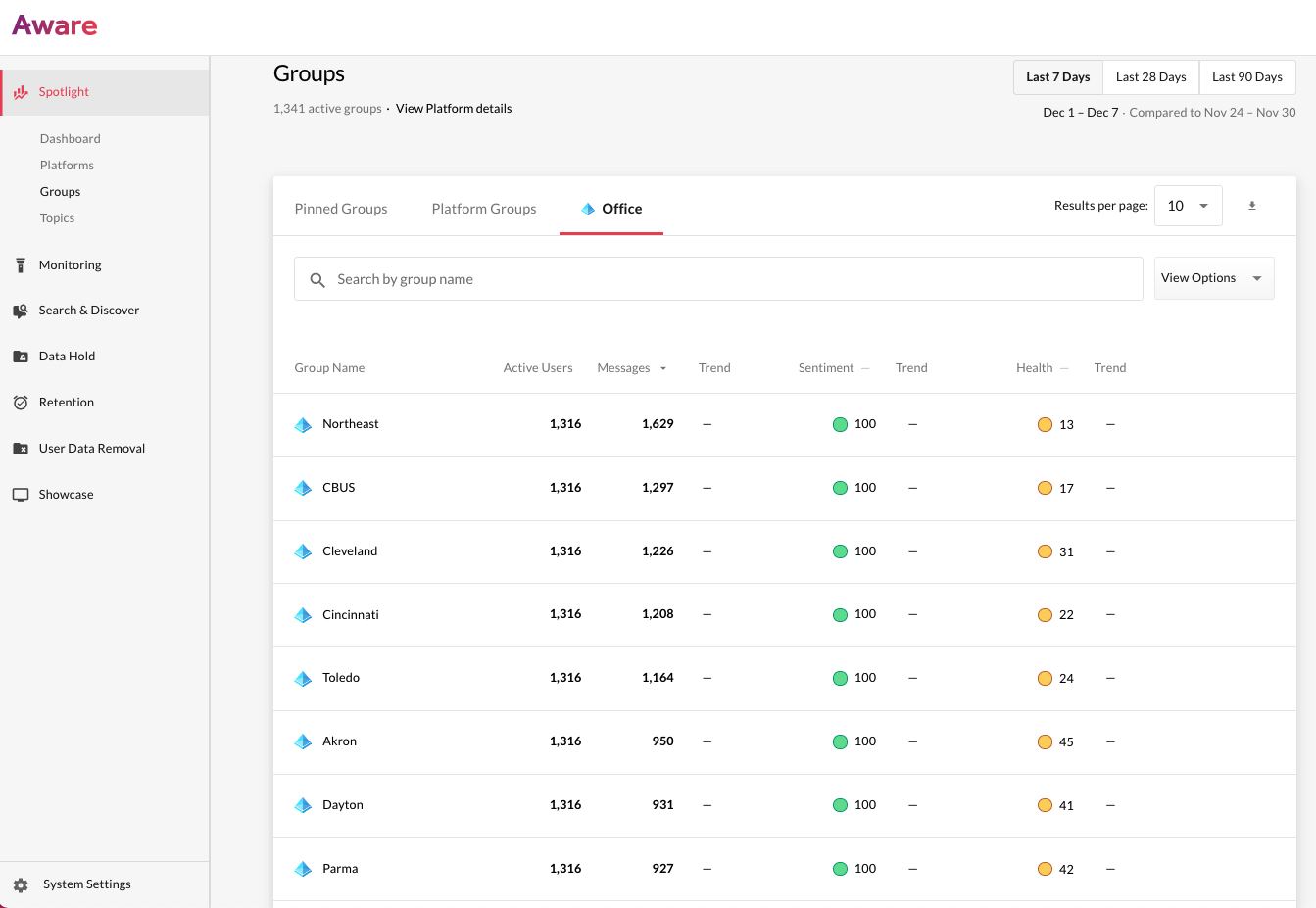
**To use this functionality, you will need an O365 global admin to integrate Azure Active Directory with Aware. You can find documentation on how to do that here
